Many problems can cause a slow or unreliable Internet connection, including the following:
- Lousy Internet service
- Firewall or too many firewalls
- Defective Ethernet adapter
- Router problem
- Ethernet adapter speed setting
- Corrupted communications
- Overloaded DNS (Domain Name Server)
If you’re running a PC with Windows XP, I encourage you to check out a troubleshooting piece that somebody by the name of Belgarath posted on the WildBlue Uncensored! forum about LONC (Limited Or No Connectivity) issues.
However, I did everything recommended in that article and was still having problems. Overall, my Wildblue satellite connection was very slow. In addition, I was unable to connect to certain sites – like my own blogs and Web sites. Here’s the error message I was getting:
Network Error (tcp_error)
A communication error occurred: “Operation timed out”
The Web Server may be down, too busy, or experiencing other problems preventing it from responding to requests. You may wish to try again at a later time.
For assistance, contact your network support team.
I could connect through my dial-up service okay, but I couldn’t connect to these sites through my Wildblue service, which led me to the conclusion that something was wrong with that connection. (Yeah, I know, I’m a genius.)
So, I called Wildblue (actually DISH Network Wildblue) and spoke with a very nice lady in tech support. She recommended I try changing the DNS (Domain Name Server) that my Wildblue connection uses to find computers on the Internet. (The DNS matches the site address you type into your browser with the ID number of the computer on the Internet.)
If your Internet Service Provider does not offer a DNS that performs well for you, considering using OpenDNS – it’s free. You can go to the OpenDNS website for complete instructions or follow the instructions I provide later in this post to enter the following DNS addresses:
Preferred DNS server: 208.67.222.222
Alternate DNS server: 208.67.220.220Caution: Prior to changing any settings, always jot down your existing settings, so you can go back to what you had.
Here’s how you change your DNS addresses in Windows XP:
- Click Start, click Control Panel, click Network and Internet Connections, and then click Network Connections.
- Right-click the network connection that you want to configure, and then click Properties.
- On the General tab (for a local area connection), or the Networking tab (for all other connections), click Internet Protocol (TCP/IP), and then click Properties.
- Jot down the existing DNS settings, whatever they happen to be.
- Remove the checkmark next to Obtain DNS server address automatically.
- Click Use the following DNS server addresses, and then type the preferred DNS server and alternate DNS server IP addresses in the Preferred DNS server and Alternate DNS server boxes, as shown below.
- Click OK to save your changes.
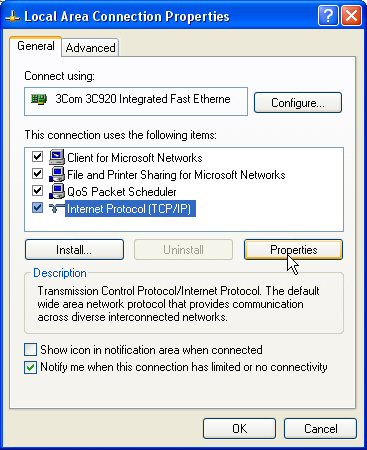
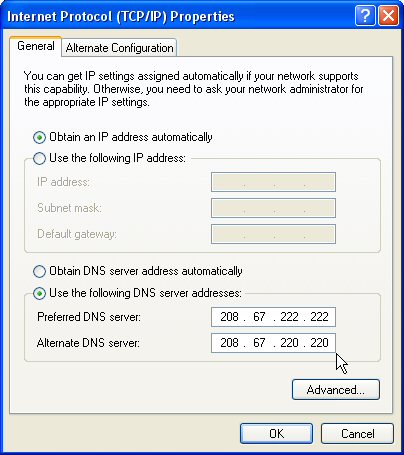
Now try it! And don’t forget to come back here and let me know whether this helped.
Moral of the story: If your Internet connection seems slower than normal or just can’t seem to access certain sites, contact your Internet Service Provider (ISP) to find out whether they can offer some suggestions. Don’t just live with the problem – find a solution.

Did not work for me. 🙁 Thanks for trying. Can get every other website to come up except anything to do with butlersprings.com.
Nicole
its its only that one site that is giving your a problem butlersprings.com then its just going to be their server. lol. not your isp…
this worked. thanks!
This worked for me. thanks for posting a fix. I have been fighting this issues for many months.
Worked like a charm on my vista machine! TY very much!